- Web templates
- E-commerce Templates
- CMS & Blog Templates
- Facebook Templates
- Website Builders
How to back up a database with GoDaddy
November 18, 2015
Hello! This video tutorial shows how to back up the site database with GoDaddy.
How to back up database with GoDaddyYou may want to back up your database before performing some changes to it or just for future usage.
Let’s learn how to do that.
-
Access your GoDaddy account using your Customer ID and Password.
-
Then navigate to Databases ->MySQL tab:
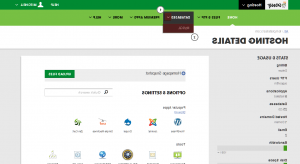
-
The list of available databases will appear. Click the “PHPMYADMIN” button next to the database you would like to back up:
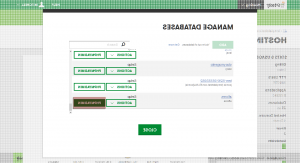
-
Fill in the database username and database user password in the appeared form in order to access phpMyAdmin page.
-
In the appeared phpMyAdmin interface click on the database name on the left hand side to have the database structure opened in front of you:

-
Now, click the “Export” tab and make sure to have all the options set according to the screenshot below:

-
Click “Go” button at the bottom right to proceed and save the back-up file on your local machine:

You have successfully backed up your database.
This is the end of the tutorial. You have learnt how to back up your site database with GoDaddy.
Feel free to check the detailed video tutorial below:
How to back up database with GoDaddy













.jpg)
